SvarogFX– это универсальный комплект индикаторов для терминалов Meta Trader. В основу этого комплекта положены не всякие стохастики и «рисовалки», а реальные рыночные данные с биржевых и иных финансовых площадок.
Данный комплект станет незаменимым инструментом трейдеров, использующих в своей работе методы опционного анализа, а также торговлю по маржинальным зонам.
Кроме того, в комплект включен индикатор, показывающий срез рынка в части открытых позиций рядовых трейдеров и крупных банков, их отложенных ордеров (по аналогии с широко известным индикатором Оанда).
Общий вид окна терминала на часовом графике с основными индикаторами показан на рисунке ниже. В желтом прямоугольнике - индикатор позиций и ордеров MarketView. В зелёном - индикатор маржинальных зон MarginZone. И основное рабочее пространство (в красном) занимает индикатор опционных уровней OptionLevels.
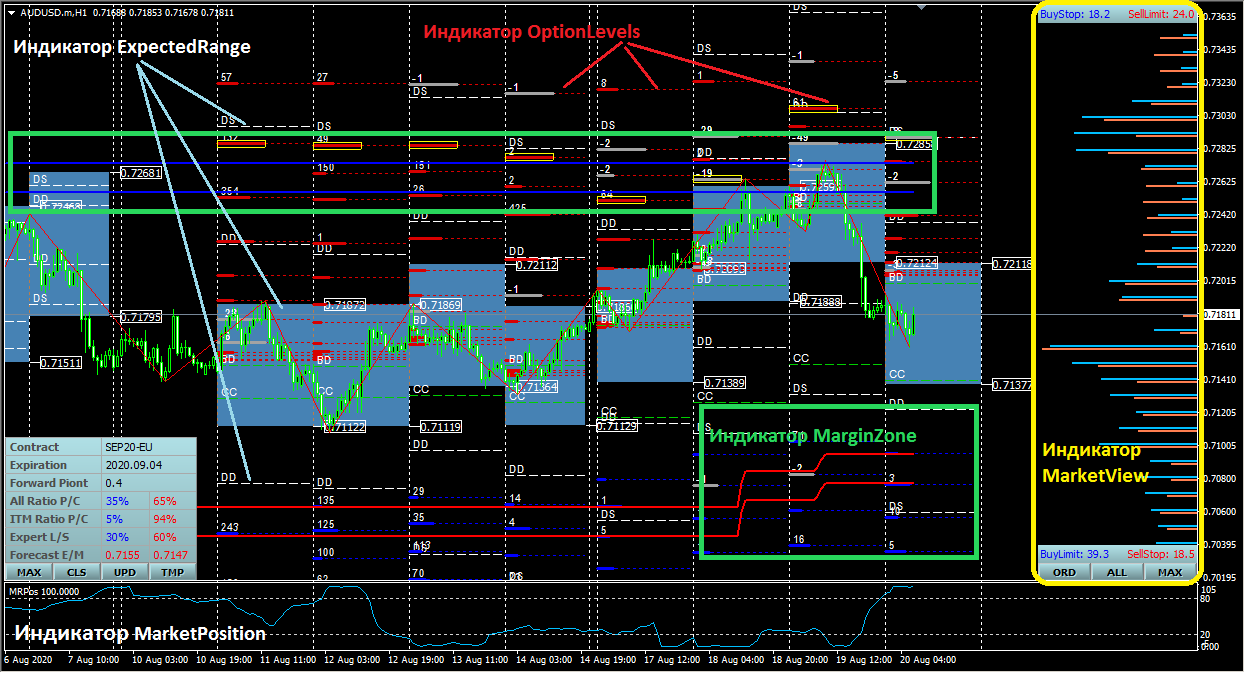
Первый и основной индикатор – это индикатор OptionLevels(см. ниже). Он отвечает за вывод в терминал различных опционных показателей, построение опционных уровней и ожидаемых диапазонов. Кроме того, в этом же индикаторе реализован вывод информации о настроении профессиональных экспертов и прогнозах нейронной сети.

Второй индикатор – это индикатор MarketView(см. ниже). Этот индикатор в реальном времени в виде гистограмм отображает относительное значение открытых позиций трейдеров (и их отложенных ордеров) по данным нескольких брокерских компаний. Кроме того, в этом же индикаторе в виде цветных кружков выделяются открытые позиции (и заявки) крупных банков.
Следующий инструмент - это индикатор MarginZone(см. ниже). Из названия видно, что этот индикатор отвечает за построение т.н контрольных (или маржинальных зон). Отличительной особенностью индикатора является автоматическое построение и перестройка всех зон. Индикатор строит недельные и дневные зоны.

Более детальную информацию можно найти в СПРАВКЕ.
Внимание. Перед скачиванием обязательно прочитайте информацию о порядке установки комплекта в терминал.